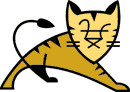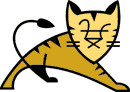How do I configure Tomcat to support remote debugging?
The short answer is to add the following options when the JVM is started:
-Xdebug -Xrunjdwp:transport=dt_socket,address=8000,server=y,suspend=n
There are a number of ways you can do this depending on how you normally start
Tomcat:
- Set environment variables
JPDA_ADDRESS=8000 and
JPDA_TRANSPORT=dt_socket
and then start tomcat using
catalina jpda start.
- If you run Tomcat using service wrapper, check the documentation for the
service to determine how to set the required JVM options.
- If you start Tomcat from within an IDE, check the documentation for the IDE
to determine how to set the required JVM options.
The port does not need to be set to 8000, it may be any value appropriate for your
system.
Whilst this is very useful in development it should not be used in production because
of both security and performance implications.
How do I remotely debug Tomcat using Eclipse?
This answer assumes that you have a project set up with all of the fixings
and have some idea of what you're doing in this respect. If not then
thats really outside the scope of this topic and more in the scope of
you needing to go to eclipse.org and
read up on how to use your ide, and maybe practice a little bit before
you come back to this. We're also going to assume you have some idea of
what a debugger is and how to use one.
Make sure tomcat is started and that your app is deployed and the sources,
etc are all defined as resources in your app. If you have a servlet or
something, set a breakpoint where its sure to hit on the next request.
Go to "Run->Debug...". Click on "Remote Java Applications", then click
"New". Type in the title and all. Notice that port 8000 from the Tomcat
instructions. Save and run. Eclipse will connect to the VM that Tomcat
is running under. Wow, that was easy! Now go type the url to submit to
your servlet or whatever in your browser. Boom you hit the breakpoint right?
Have fun!
How do I remotely debug Tomcat using NetBeans IDE?
This answer assumes that you have correctly set up a NetBeans IDE project and
that you know how to use the NetBeans IDE debugger. If not, please go to
http://www.netbeans.org/kb/using-netbeans/40/debug.html
and read up on how to use NetBeans IDE and its debugger.
Make sure that Tomcat is started in debug mode as described above, that your
application is deployed, and that the sources are all defined as resources in
your application. If you have a servlet or JSP file, set a breakpoint where you
think a problem might be occurring. Go to "Run->Attach Debugger". A dialog pops
up to let you specify the following options:
- Debugger: JPDA Debugger
- Connector: SocketAttach
- Host: The IP address of the host your Tomcat installation is running on
(127.0.0.1 if it is your local machine).
- Port: The port of your Tomcat debugging interface, which should be 8000 if
you've followed the instructions above.
When you press OK, you have a debugging connection very similar to local debugging.
Note that NetBeans IDE has a second option -- you can debug JSP files and
servlets locally using a Tomcat server that is bundled with the IDE. When you
debug a JSP file or servlet in the IDE, the bundled Tomcat server automatically starts
in debug mode, and the debugger connects to it.