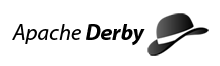Font size:
Creating an Eclipse Java project
Creating an Eclipse Java project
The steps below outline how to create a Java project using many of the default settings to make it easy to get started.
- From the main workbench window, click File > New > Project. The New Project wizard opens.
- Select Java Project and click Next.
- In the Project name field, type a name for your new Java project, like myJavaProject.
- For Location, choose Create project in workspace and for the Project Layout, select Use project folder as root for sources and class files.
- Click the Next button, then Finish.
- You may be prompted about switching to the Java Perspective. Answer Yes to this question.
- The Package Explorer view now shows your new Java project.